Hardware and Software Setup¶
We recommend the following setup in order to run the examples described in this guide or to develop your own Qt application for object detection.
Hardware¶
Ethernet camera connected to the display
Google Coral mPCIe AI hardware accelerator board installed into the display
Linux image including drivers for the mPCIe chip on the display
How you connect and integrate a camera to the display is described in the documentation for the Camera Module.
The Linux image that includes drivers for the mPCIe board needs to be installed onto the display. It can be requested from us.
💡 It is possible to run the object detection using an external USB dongle version of the Google Coral accelerator, for example on a V700 display. This concept is however mainly designed for experimental and development use, and not for commercial use. Futhermore, it is using USB 2.0 and thus has a lower transfer speed than the mPCIe board.


Figure 1. The mPCIe and USB Dongle versions of the Google Coral device.
Software¶
Edge TPU driver
Tensorflow Lite library
The gstreamer element qmlglsink
OpenCV
You will need the software mentioned above both for building the applicantions in Qt and for running them on the display. All the software packages can be requested from us and are very easy to install.
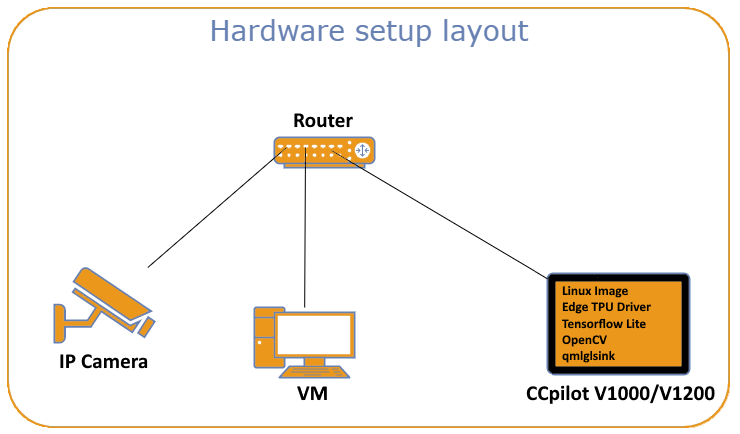
Figure 2. Example of a setup for running object detection with a display.
Troubleshooting¶
If you have problems to run the object detection on the display, you can first verify that the Linux image contains the correct drivers and that the mPCIe chip is accessible. It can be done with the following commands in the terminal:
Check loaded kernel modules. It should return something like this:
$ lsmod | grep apex
apex 24576 0
gasket 94208 1 apex
Check the PCI bus, which should look something like this:
$ lspci -nn | grep 089a
01:00.0 Class 0880: 1ac1:089a
Check that the mPCIe board is available as a Linux device:
$ ls /dev/apex_0
/dev/apex_0
You can also run the diagnostic messages tool dmesg to see if it reveals any information about the issue.