Setup your first CODESYS application¶
After the installation and the basic setup of the CODESYS IDE, we are now ready to create a CODESYS project.
Create project¶
Select: File → New project… The following popup window appears:
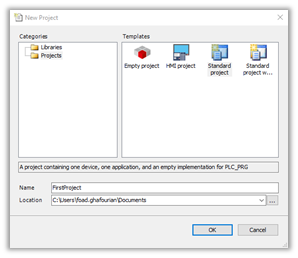
Set project data. The project template – use template “Standard project” (recommendation) Name – set the project name Location – select the folder where you want to work with the project then Press OK.
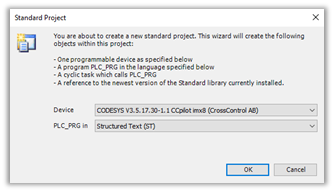
Set up the standard project. Now the ‘Device’ and ‘programming language’ can be selected.
The following ‘device’ alternatives are available in the project structure that we have created. You can now see the available CrossControl devices.
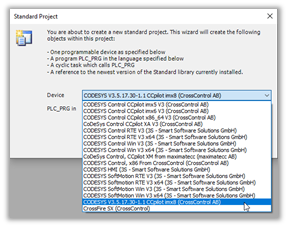
If you are going to develop a CODESYS application for ARM based displays:
ARM based devices are: CCpilot iMX5 – VC & VA CCpilot iMX6 – VI2 & VS CCpilot iMX8 – V510, V700, V705, V710, V1000 & V1200
Select the correct device for your project.
If you are going to develop a CODESYS application for x86 – choose CCpilot x86_64 version
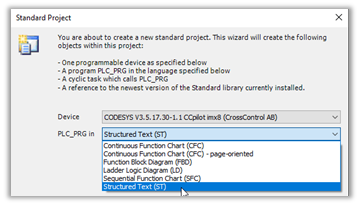
For the PLC_PRG these programming language alternatives are available: Select the PLC_PRG that you want to use. Press OK.
The basic skeleton has now been created for a standard CODESYS project. Before starting up the development work, it is recommended that you check a few things.
a) Double click on “Device” in the tree view to the left. Select “Information”.
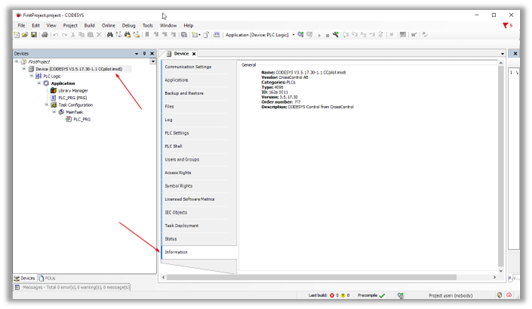
Check that the version displayed (Version: 3.5.17.30.) corresponds to the CODESYS Runtime version installed on the target device. If not, you may have to update the device in the IDE!
b) To update your device, right-click on “Device” in the tree view to the left and select “Update Device…” The following window appears. Check the box “Display all versions” to see also the older device versions as well.
c) Select the version you want to update to and press “Update Device”.
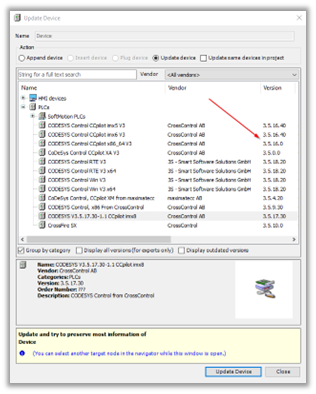
d) Check the Device Information and make sure that the device version has been updated. If the versions differ it will not be possible to connect to the target device when downloading the application!
 Note!
A video showing how-to perform the creation of the first project is available in CODESYS video training section. Select the video “Project Creation and Configuration”.
Note!
A video showing how-to perform the creation of the first project is available in CODESYS video training section. Select the video “Project Creation and Configuration”.
Connect to the display¶
After making sure that you have the right “Device” installed, go to the “Device” window and click on “Scan Network” to search for available CCpilot displays.
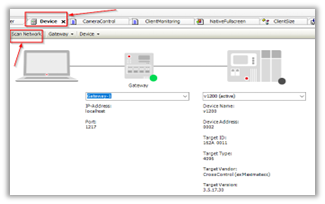
You will see the available CCpilot displays showing up in the “Select Device” window where you can select the desired display.
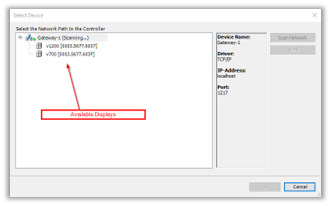
Observe! On the latest CODESYS runtime versions V3.5.17 and up you will need to create a “Device User” in order to connect to the device. Older versions will connect directly!
Create Device User¶
For the newer CODESYS version runtime, when you try to connect to the display, a window will be open, asking you to add a “Device User” where you create a device name with a name and a password of your choice.
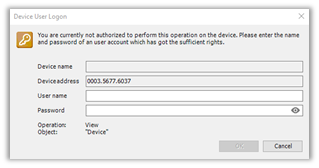
When you connect/login to the display via CODESYS IDE, you will need to enter the created name and the password.