Troubleshooting¶
In some cases you will encounter issues that may be difficult to resolve. In this section we will cover some of the issues that can be easily avoided.
CODESYS log¶
CrossControl’s CODESYS runtime creates and saves a CODESYS log “codesys.log” every time the display boots and CODESYS runtime is enabled on bootup.
This log file is stored in the /tmp directory on the display and can be accessed easily:
$ cat /tmp/codesys.log
If you can’t access the display then you can look into this log through CODESYS IDE by heading to Device and then tab Log:
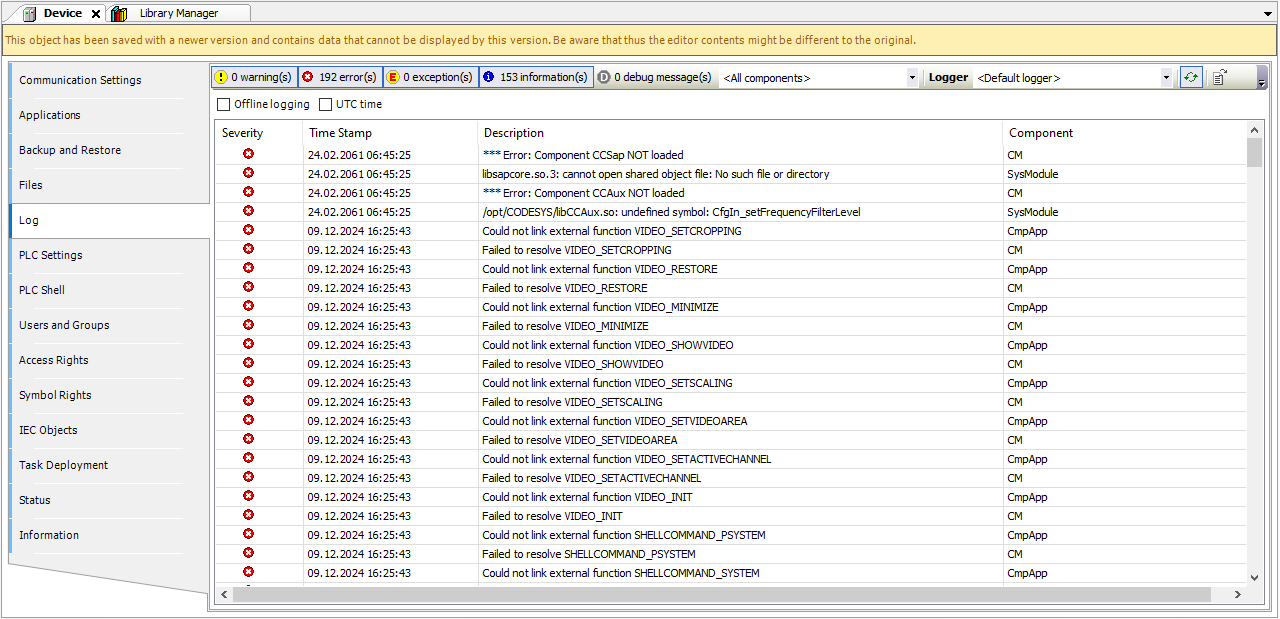
CODESYS runtime status¶
Using the “systemctl” command, the status of the CODESYS runtime can be monitored easily:
$ sudo systemctl status codesys
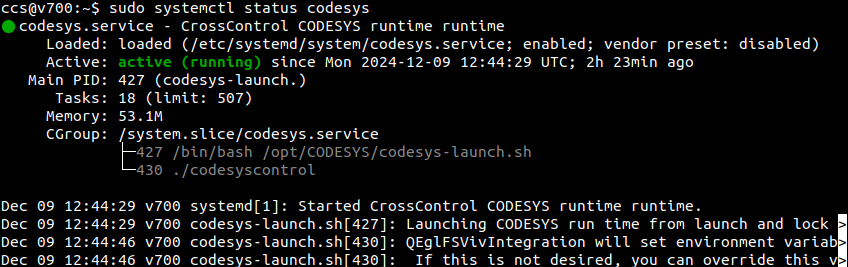
With this command you can also start or stop the runtime/application:
$ sudo systemctl start/stop codesys
Or enable and disable the CODESYS runtime’s startup on the displays boot up:
$ sudo systemctl enable/disable codesys
Issues¶
Issues that may occur during development:
CCAux not loaded¶
This issue usually occurs when the CCAux library version does not match the CCAux version on the display or it is missing.
**** ERROR: *** Error: Component <cmp>CCAux</cmp> NOT loaded
Ensure that the versions are corresponding on both CODESYS runtime and the display itself!
The image below demonstrates a mismatched version of CCAux leading to it not loading on the runtime, this results in Unresolved reference on the CCAux functions:
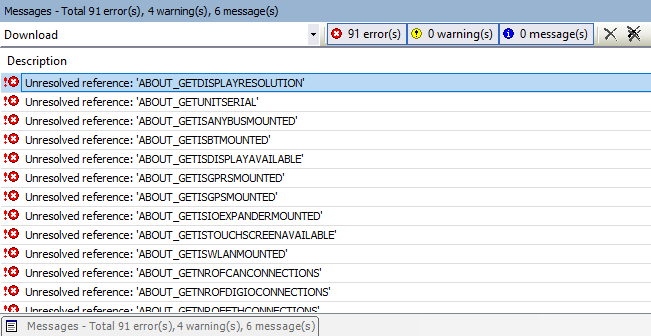
If there are no libCCAux.so files in /opt/CODESYS directory, then you are missing the libraries and need to reinstall the CODESYS runtime.
CCSap not loaded¶
This is a similar issue where CCSap libraries are missing.
**** ERROR: *** Error: Component <cmp>CCSap</cmp> NOT loaded
Contanct support@crosscontrol.com to get access to the CCSap files.
The errors above can be seen both in the codesys.log file and in the Log tab on CODESYS IDE as show in the image in the previous section.
Mismatched versions¶
Make sure the PLC Device and the CODESYS runtime installed on the display have the same version, otherwise the followng issue will present:
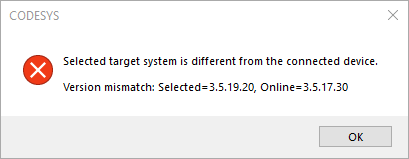
Or lead to more unresolved issues:
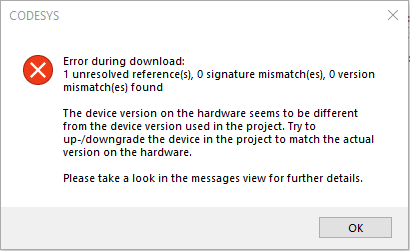
Can not log into the device through CODESYS IDE¶
There are also some cases when you already created a User name and Password but despite entering the correct username and password, it will still fail to login!
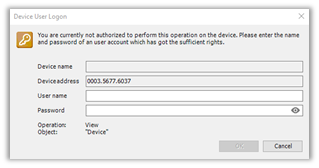
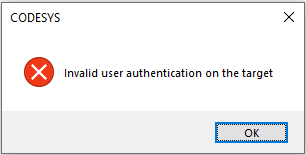
If you experience this issue then a simple solution is to delete the current installation of the CODESYS runtime and reinstall it!
Delete installation files from /opt directory:
$ sudo rm -r /opt/CODESYS
Delete the opkg installation package:
$ sudo opkg remove | grep codesys
Proceed to download and install the CODESYS runtime as demonstrated in the Setup section!
![]() Note!
Do not hesitate in contacting CrossControl’s Technical support team in case of unresolved issues!
Note!
Do not hesitate in contacting CrossControl’s Technical support team in case of unresolved issues!