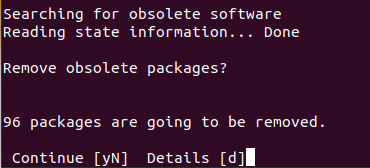Upgrade VirtualBox VM 5.1 to Ubuntu 22.04¶
To install and build applications using the Qt 6.8 runtime, you need a version of Ubuntu 22.04 or higher with an updated GCC. Since the default installation of VirtualBox VM 5.1 comes with Ubuntu 20.04, an upgrade is necessary. Additionally, support for Ubuntu 20.04 will end in April 2025.
To upgrade your VirtualBox VM UX-Designer 5.1 from Ubuntu 20.04 to Ubuntu 22.04, follow these steps using the do-release-upgrade tool. Make sure to follow the installation wizard and guidelines below to avoid removing previous installations, ensuring backward compatibility and continued support for the installed Qt Creator.
Prerequisites¶
Ensure your VirtualBox VM version is
 . If not currently installed, it can be downloaded via CrossControl web site. Installation instructions can be found here: install
. If not currently installed, it can be downloaded via CrossControl web site. Installation instructions can be found here: installBackup your current VM to avoid data loss.
Steps to Upgrade¶
Update Existing Packages
To be able to launch the upgrade tool the current installation needs to be up to date.

To open the Software Update application, open search (Win button) and type update!
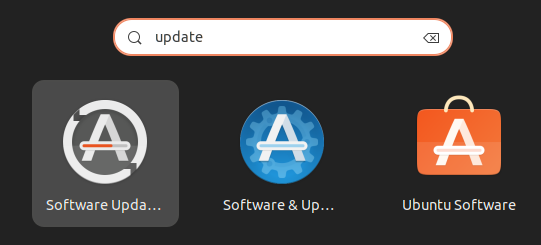
The application will search for updates. Install all found updates and restart the VM when prompted.
Start the Upgrade Process
We need to change the “release-upgrades” config to “lts” (long-term support) from previous setting “never”. Either change the setting from console with the sed command,
sudo sed -i 's/^Prompt=.*/Prompt=lts/' /etc/update-manager/release-upgradesor open search (Win button) and type update!
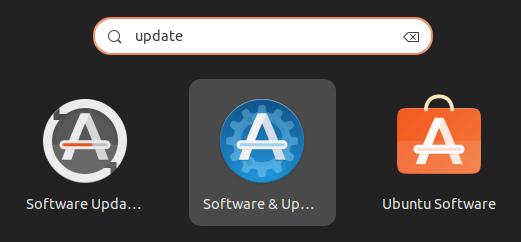
Start the Software & Updates settings application.
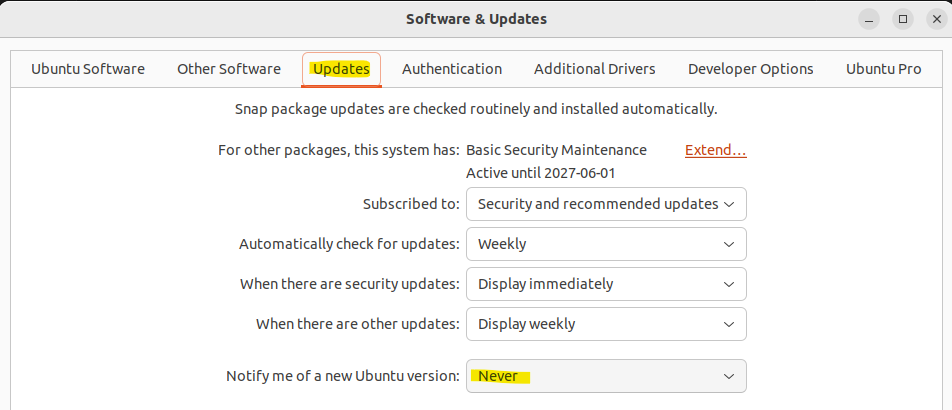 Change the Notify me of a new Ubuntu version: from “Never” to “For long-term support versions”
Change the Notify me of a new Ubuntu version: from “Never” to “For long-term support versions”After the setting for updates are changed we are able to start the upgrade wizard with the following console command.
sudo do-release-upgradeFollow the Installation Wizard
The wizard will guide you through the upgrade process.
Make sure to read each prompt carefully and follow the instructions.
Do not remove previous installations when prompted. Choose the default No option. Enter “N” or “no” in the terminal.
Reboot the VM
sudo reboot
Post-Upgrade¶
Verify the upgrade by checking the Ubuntu version:
lsb_release -a
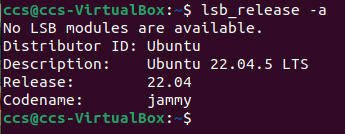
Change the release-upgrades config to “never” so that we are not prompted for “lts” upgrades anymore! Either change the setting from console with the sed command,
sudo sed -i 's/^Prompt=.*/Prompt=never/' /etc/update-manager/release-upgrades
or open search (Win button) and type update!
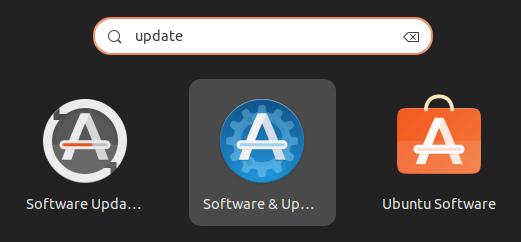
Start the Software & Updates settings application.
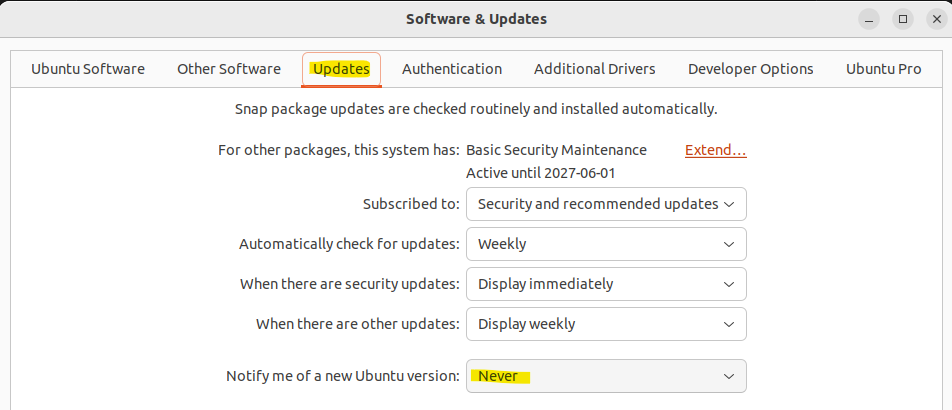 Change the Notify me of a new Ubuntu version: from “For long-term support versions” to “Never”
Change the Notify me of a new Ubuntu version: from “For long-term support versions” to “Never”
Troubleshooting¶
We’ve encountered issues when updating software on previously used versions of the UX-Designer 5.1 VM. If you’re experiencing similar issues, we recommend downloading a fresh .ova file of the 5.1 VM and following the installation instructions available here: install Then it’s possible to continue with the upgrade instructions in this guide.
Another issue we’ve noticed is that the command “sudo do-release-upgrade” may start downloading but fail to install the updates. If this occurs, try running the command again, as slow connections can lead to time-outs.
Additionally, some users have reported long wait times when upgrading and installing the Firefox Snap package. The best solution is to be patient and wait for the installation to continue, which may take 15 to 20 minutes.